4. Deploying the Song Meter Mini Bat 2
Deployment Checklist
Below are some basic steps we recommend taking as part of each deployment. These steps are described in greater detail elsewhere in this documentation.
Before You Go to the Deployment Location
Install brand-new or freshly charged batteries into the Song Meter Mini Bat 2.
Install the latest version of the Song Meter Configurator app from the Apple App Store or Google Play store.
Format the SD card (see Format the SD Card).
On the Status screen for the recorder, confirm that the installed firmware version matches the latest available version on our Downloads page at wildlifeacoustics.com/account/downloads.
See Download Firmware Updates for update instructions.
On the Status screen, check for SD Card Error Messages.
Pair with the recorder and confirm that all settings and the schedule are correct (see Pair the Recorder with the Song Meter Configurator App).
(Optional) Set the deployment location and time zone manually (see Location & Time Zone Screen).
At the Deployment Location
Make sure batteries were not knocked loose during travel.
Pair with the recorder to synchronize its clock to your mobile device (see Pair the Recorder with the Song Meter Configurator App).
If desired, accept the prompt during pairing to automatically set the recorder's location and time zone to match your mobile device (see Automatically Set the Recorder’s Deployment Location).
On the Status screen, check for SD Card Error Messages.
Unpair from the recorder (see Unpair from the Recorder).
Latch the recorder shut, making sure nothing blocks the enclosure from sealing.
Decide where to place the recorder. See Microphone Placement for Recording Bats for positioning recommendations to improve audio quality.
(Optional) Use a cable lock and/or padlock to secure the recorder (see Security).
After the Deployment
Slide switch to before removing the SD card.
Back up all contents of the SD card to a long-term storage drive, including
summary.txtfiles and.minidiagsfiles.See SD Card Contents for information about the types of files the Song Meter Mini Bat 2 saves to the SD card.
If you will be storing the Song Meter Mini Bat 2 for a long period of time, remove the batteries to prevent the possibility of battery leakage.
Install the Song Meter Configurator App
The Song Meter Configurator app is available free-of-charge and is necessary to configure the Song Meter Mini Bat 2. The Song Meter Configurator app is available on the Apple App Store for iOS devices and on the Google Play store for Android devices.
On your iOS device, open the App Store app.
If you cannot find the App Store on your device's home screen, you can search for it using the built-in Spotlight Search feature on iOS. See this Apple Support article on Spotlight Search for instructions.
In the App Store, tap Search and search for "Song Meter Configurator."
In the list of search results, find the app titled Song Meter Configurator.
Tap the Get icon to download the Song Meter Configurator app and install it to your home screen.
If you previously had the Song Meter Configurator app installed, you will see a
 icon instead of a Get icon. Tap this icon to reinstall the latest version of the Song Meter Configurator app.
icon instead of a Get icon. Tap this icon to reinstall the latest version of the Song Meter Configurator app.
If you are unable to install the Song Meter Configurator app, check your installed version of iOS. The version number must be at least 12.0.
If you are unable to check your iOS version or have continued difficulty installing the Song Meter Configurator app, contact Apple Support.
On your Android device, open the Play Store app.
If you cannot find the Play Store on your device's home screen, you can search for it from the All Apps menu. See this Android Help article on finding apps.
In the Play Store, search for "Song Meter Configurator."
In the list of search results, find the app titled Song Meter Configurator.
If the Song Meter Configurator app is not already installed on your device, you will see an Install button.
If an outdated version of the Song Meter Configurator app is installed on your device, you will see an Update button.
If the latest version of the Song Meter Configurator app is already installed on your device, you will see an Open button.
Tap the Install or Update button to install the latest version of the Song Meter Configurator app to your device.
To open the Song Meter Configurator app, tap the Open button in the Play Store entry, or tap on the Song Meter icon in your device's home screen or All Apps menu.
If you are unable to install the Song Meter Configurator app, check your installed version of Android. The version number must be at least 8.0.
If you continue to have difficulty installing or accessing the Song Meter Configurator, refer to Google's Android Help Center for general Android documentation and for links to contact your device's manufacturer for direct assistance.
Pair the Recorder with the Song Meter Configurator App
To set the Song Meter Mini Bat 2's date and time and to configure the recorder's settings using the Song Meter Configurator mobile app, you must pair the app with the recorder.
The Song Meter Configurator app can only be paired with a single recorder at a time. When you are done configuring one recorder, unpair from it before trying to pair with the next one.
Pairing does not affect the recording schedule nor interrupt a recording in progress. The Song Meter Mini Bat 2 recorder will not go to sleep while paired. If the recorder finishes a recording period and is ready to go to sleep, it will not go to sleep until it is unpaired.
Enable Bluetooth® in your mobile device's settings.
On iOS or Android, open the Settings app and select the Bluetooth page to turn Bluetooth on or off.
If using an Android device, ensure that Location is turned on in your device's settings.
See this Google support article for instructions on how to turn on Location.
Make sure the Song Meter Configurator app has been granted all requested permissions.
On iOS:
Open the Settings app.
Tap the Song Meter entry to open the settings page for the Song Meter app. Permissions can be toggled from this page.
On Android:
Open the Settings app.
Tap Apps.
Tap on the Song Meter app entry.
Tap Permissions.
Enable all permissions on this page.
Important
On some devices, GPS and Bluetooth connections are handled by the same hardware component, so the Song Meter app must have access to Location permissions in order to use Bluetooth.
Open the Song Meter Configurator app and tap on the Recorders icon if the Recorders screen is not already shown.
Turn on the Song Meter Mini Bat 2
If the recorder had been set to broadcast Bluetooth beacons, the recorder name will appear in the Recorders list. The Received text should read “Just now” or a duration of less than one minute.

Press and hold the button on the Song Meter Mini Bat 2 for three seconds.
A Pair icon will appear to the right of the recorder's name in the Recorders screen.
Tap the Pair icon in the app.
The app will display messages indicating it is updating the recorder's clock and reading the recorder's settings.
The app may prompt you to update the Song Meter Mini Bat 2's Time Zone and/or Location settings to match the settings on your mobile device. See Automatically Set the Recorder's Time Zone and Automatically Set the Recorder’s Deployment Location.
In the Recorders screen, Configure and Unpair icons will be displayed to the right of the paired recorder's name and to the left of the Status icon. The recorder name and all three of these icons will be colored green to indicate Paired status.
 |
Unpair from the Recorder
To unpair from a paired recorder, tap the Unpair icon to the right of the recorder's name in the Recorders screen.
The Configure and Unpair icons will disappear, and the recorder's name and Status icon will change color from green back to white.
Format the SD Card
Formatting an SD card erases all of its content and resets the structure of the card. This reset allows the Song Meter Mini Bat 2 to make full use of all of the card's available space. We recommend formatting the card prior to the start of each deployment.
Simply moving files to the Trash or Recycle Bin using a computer is not a replacement for formatting the card. “Trashing” files from the card can leave behind the structure of those files, preventing the Song Meter Mini Bat 2 from making use of the full space and resulting in missing recordings.
Beginning in firmware version 4.4, formatting an SD card using the Song Meter Mini Bat 2 renames the card to the first 11 characters of the recorder name.
Several SD card errors can be resolved by reformatting the card. See SD Card Error Messages for details on common SD card errors.
Caution
Formatting erases all data on the SD card. Verify that you have backed up any important configuration files, recordings, or other files before formatting the card.
It is important to reformat the SD card prior to each deployment to allow the Song Meter Mini Bat 2 to make full use of the card's storage space. However, if you wish to use your SD card to update the recorder's firmware[1] or load a configuration file[2], reformatting the SD card will also delete those files.
If you first format the SD card, then save a firmware file and/or configuration file to the SD card, you do not need to format the card a second time before your deployment. Formatting the card first ensures the firmware and configuration files are saved to the start of the SD card's storage space, with the remainder fully available for the Song Meter Mini Bat 2's recordings.
Firmware files and configuration files are small enough that they will not meaningfully reduce your available recording space.
When paired with a Song Meter Mini Bat 2 that has an SD card installed, you can use the Song Meter Configurator app to format the SD card.
Install brand-new or freshly charged batteries into the Song Meter Mini Bat 2.
Insert the SD Card you wish to format into the Song Meter Mini Bat 2's card slot.
In the Song Meter Configurator app, open the Utilities menu:
Pair the Recorder with the Song Meter Configurator App.
Configure and Unpair icons will appear next to the recorder's name.
Tap the Configure icon for the paired Song Meter Mini Bat 2 in the Recorders screen.
Tap the Utilities icon in the upper-right corner of the Configuration Editor.
In the Utilities menu, tap Format SD card.
A confirmation message will ask if you are sure you want to reformat the card.
Tap YES to confirm the format operation.
A FORMATTING activity indicator will appear onscreen, followed by a success message.
If the format operation is unsuccessful, check the recorder's STATUS screen in the Song Meter Configurator app for SD Card Error Messages.
You can format an SD card installed in the Song Meter Mini Bat 2 without the Song Meter Configurator app using the recorder's button.
Install brand-new or freshly charged batteries into the Song Meter Mini Bat 2.
Insert the SD Card you wish to format into the Song Meter Mini Bat 2's card slot.
Turn on the Song Meter Mini Bat 2.
Tap the button multiple times.
A green LED will cycle through the four positions to highlight the selected function.
When the LED is highlighted, press and hold the button for three seconds.
When the LED starts flashing green, let go of the button.
All four LEDs will flash green three times to indicate the format operation was successful.
If all four LEDs flash red six times, it means the format operation was unsuccessful. Check the recorder's STATUS screen in the Song Meter Configurator app for SD Card Error Messages.
The SD Association provides a free program for formatting SD cards at https://www.sdcard.org/downloads/formatter/.
If you want to format an SD card using a desktop or laptop computer, this program is the recommended tool.
Insert the SD card you wish to format into an SD card reader attached to your computer.
Open the SD Card Formatter application.
Use the Select card menu to select your SD card.
Under Formatting options, select Quick format.
Optional: Use the Volume label field to enter a name for your SD card.
Select Format.
Eject the SD card from your computer according to your operating system's instructions.
Microphone Placement for Recording Bats
Where you position the Song Meter Mini Bat 2 (or any other recorder) can have a significant impact on the quality of your ultrasonic recordings. In most cases, the ideal placement is on a narrow pole, several meters above the ground and away from reflective surfaces.
The small wavelengths of bat echolocation calls mean a microphone can pick up reflections of these calls in more situations than when recording audible-range sound. Prominent reflections can result in recordings that are more difficult to identify manually or algorithmically.
Note
Recording quality is far from the only consideration when positioning a microphone. In many situations, you may be limited in where you can mount equipment, or you may need to keep your recorder out of view or locked to a fixed structure.
These factors may take priority over capturing the highest-quality recordings possible. However, the following recommendations, when practical, will improve the quality of your recordings for later analysis.
Distance from Reflective Surfaces
To avoid prominent echoes in your recordings, you should ideally position the microphone away from reflective surfaces. Some common examples of reflective surfaces include the following:
The ground
Bodies of water
Buildings
Rock faces
Surfaces that are less flat or more discontinuous than these examples can still reflect ultrasound, but the reflections will tend to be less prominent. For example, a microphone positioned near the foliage of a tree will produce cleaner recordings than one positioned the same distance from a brick wall.
Avoid Placing the Microphone Against a Hard Surface
When possible, fastening the recorder to a narrow pole or similar object is preferable to mounting directly to a large object like a tree trunk. When the microphone is very close to a solid surface like a tree trunk, sound reflecting off of the tree can interfere with incoming sound, depending on the sound's frequency and direction of travel. This destructive interference can create small gaps in the recorded echolocation call.
These gaps are usually small enough that a human reviewer can still easily recognize the shape of a recorded call, but they may cause problems for algorithmic bat identification.
Begin a Recording Deployment
The Song Meter Mini Bat 2 will automatically begin running its programmed schedule when it is powered on. If any of the recorder's settings are edited, it will pause its recording schedule for ten seconds, then resume its schedule automatically.
See Deployment Checklist for a list of best practices to make sure every deployment occurs without issue.
Check the Song Meter Mini Bat 2's Status over Bluetooth
By default, the Song Meter Mini Bat 2 broadcasts status beacons over Bluetooth once every ten seconds. When your mobile device is within Bluetooth range (typically under ten to twenty meters) of the Song Meter Mini Bat 2, it will receive these status beacons, and you can check this status using the Song Meter Configurator app without pairing with the recorder. Status beacons include information like SD card usage, battery voltage, and installed firmware version.
In order to receive status updates when not paired with the recorder, Send Bluetooth Beacons? must be enabled (see Send Bluetooth Beacons?).
Open the Song Meter Configurator app.
Navigate to the Recorders screen.
Bring your mobile device to within 10-20 meters of the Song Meter Mini Bat 2.
When you are within Bluetooth range of a recorder that is broadcasting status beacons, the text should read “Just now.”
Tap the Status icon to the right of the recorder's name.
The Status screen for the recorder opens. See Status Screen for a description of all information available on this screen.
To close the Status screen, tap the < Back icon.
Transect Mode
The Transect function allows you to record audio along with your mobile device's position during a moving survey.
During a transect, the Song Meter Configurator app must be paired with the Song Meter Mini Bat 2. Location information is saved to a Keyhole Markup Language (KML) file every five seconds, recording the position of your mobile device. Location information is also saved to the metadata of each audio file recorded during the transect. During the transect, a map interface will display a path of the mobile device's movement, and the saved location of each audio file will be shown as a flag on the path. At the end of a transect, the app will prompt you to export the KML file to another app on your device.
During a transect, the Song Meter Mini Bat 2 ignores its programmed schedule while using all non-schedule settings programmed in the Configuration Editor. It will monitor for the entire length of the transect, regardless of the programmed schedule. When a transect ends, the Song Meter Mini Bat 2 will resume its programmed schedule.
Keyhole Markup Language is an XML-based language for storing GPS location information. The raw data in a .kml file can be viewed in a text or XML editor, and it can be visualized on a map in Google EarthTM and other mapping software that supports the format.
The KML file produced by each transect records the path of the mobile device, as well as references to the location of each audio file saved during the transect.
Transects can use either triggered or non-triggered ultrasonic recording. The mode is determined by the Non-Triggered Recording setting in the Ultrasonic Settings Screen.
In both modes, a new GPS location point is written to the KML file once every five seconds.
In triggered mode, when Non-Triggered Recording is disabled, each triggered recording file will be saved with the mobile device's location. This location is saved when the triggered audio file ends.
In non-triggered mode, when Non-Triggered Recording is enabled, the Song Meter Mini Bat 2 will record continuous audio, broken up into segments defined by the Maximum Recording Length parameter. At the end of each recording segment, the mobile device's current location will be saved to the metadata of that audio file.
GPS Location Data
Your mobile device must have a GPS signal to record accurate location information during a transect. Most smart phones have a built-in GPS antenna. For mobile devices, including many tablets, that do not have built-in GPS antennae, a Bluetooth-enabled GPS module can be paired with the device to provide location information.
Your mobile device does not need a cellular connection during a transect. Without a cellular connection, the map interface will not display map or satellite images, but the Song Meter Configurator will still collect location information from your device’s GPS antenna.
Note
Map data for specific regions can be saved to your mobile device for offline use using the Google MapsTM app. For full instructions, refer to this Google support article.
App and Recorder Must Remain Paired
The Song Meter Configurator app must be paired to the Song Meter Mini Bat 2 for the entirety of the transect.
Transect location information is taken from the mobile device’s location. For accurate location data and to maintain the paired connection, keep the mobile device close to the recorder for the duration of the transect.
An active transect will continue running, even if you leave the Transect screen, as long as the app and recorder remain paired and the Song Meter Configurator app continues running in the foreground or background.
Pair the Song Meter Mini Bat 2 with the Song Meter Configurator app (see Pair the Recorder with the Song Meter Configurator App).
Tap the Configure icon to open the Configuration Editor screen for the paired recorder.
Tap the Transect entry in the Configuration Editor screen to open the Transect screen.
The current location of your mobile device is displayed in the Transect screen.
Tap the Start Transect button. The Song Meter Mini Bat 2 will begin monitoring.
Note
If there is no SD card inserted in the recorder, or if the SD card is full, the Start Transect button will be inactive.
As the Song Meter Mini Bat 2 records audio files, the location of each recording is marked by a black flag with a bat icon on the map.
The path of your movement is displayed in white or black, depending on the color theme of the map.
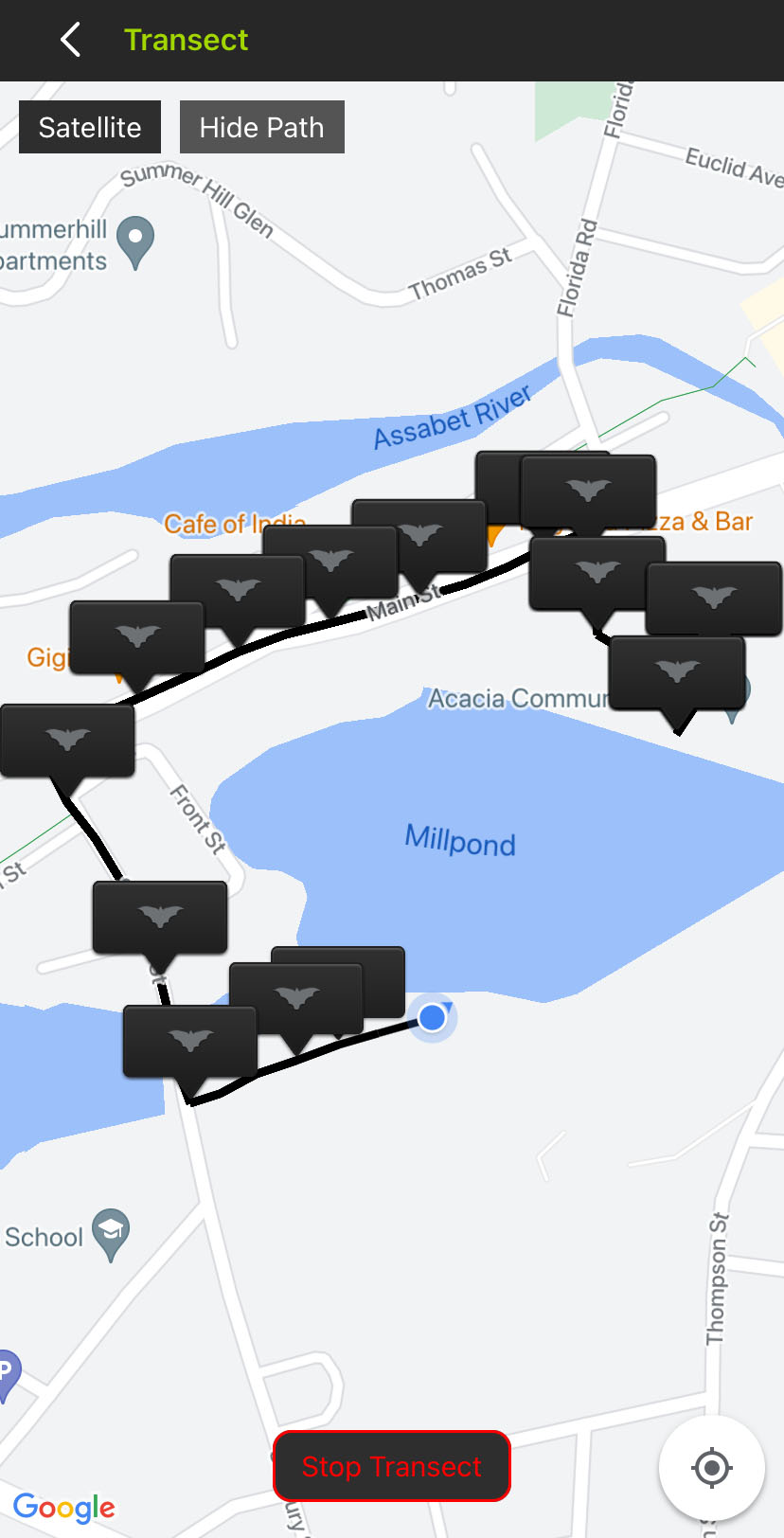
When you want to end your transect, tap the Stop Transect button.
The Song Meter Mini Bat 2 will resume its normal recording schedule, and a KML Alert dialog box will appear.
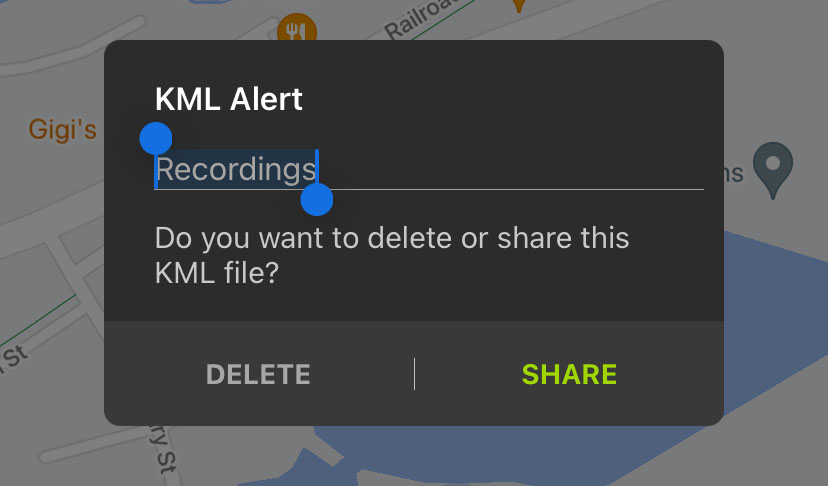
To save the location data of your transect as a
.kmlfile for later use:Enter a file name for the
.kmlfile into the KML Alert text box.Tap the SHARE button.
The iOS or Android interface for sharing files between apps will open.
Select an app to receive the file.
For example, you could select a cloud storage app like Google DriveTM or Dropbox, or you could open an email application to send the
.kmlfile as an attachment.